Uploading SSH Public Keys
Remote log-in to hosts of a workspace instance is achieved through ssh. If you save public keys to your user account, then they can easily be selected when you create a new instance. The process of doing so is described here. For this exercise, suppose that your key pair is the files demokey and demokey.pub. For example, these can be generated from the terminal:
ssh-keygen -f demokey
The public key is demokey.pub. It is the key that should be given to others who need to reliably authenticate you. The other file, demokey, is secret and must be kept in a safe place, such as in the directory ".ssh" in your home directory on your personal computer.
Now go to the SSH keys page, which should appear similar to the following screenshot:
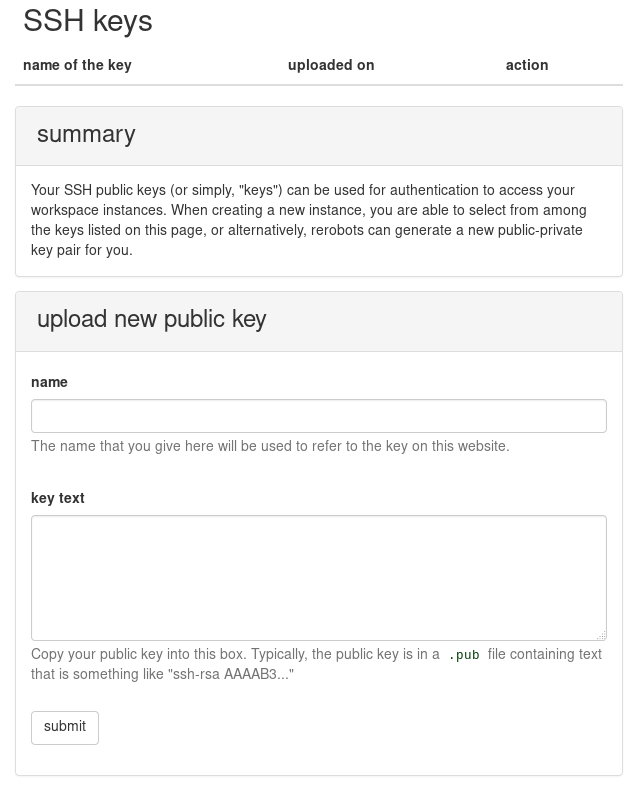
Copy-and-paste the contents of demokey.pub into the "key text" field of the "upload new public key" form. Then, give a name to this key pair that you can use later to refer to it on the rerobots website. Continuing our example, the completed form might look like:
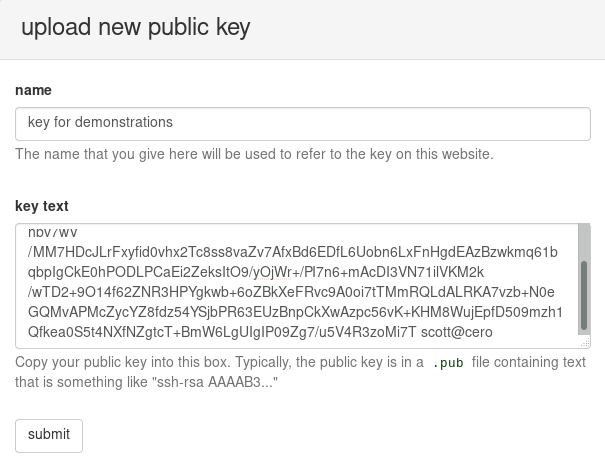
Finally, press the submit button. The newly uploaded public key should now appear in the table. For example,
